Message Requests?
If someone you are not friends with sends you a direct message (DM), Discord may filter that DM into a separate “Message Requests” folder to help you screen out unwanted DMs from your DM list. If Discord thinks a direct message is from a spam bot, we may filter that DM into a more hidden “Spam” folder.
You will need to approve the message request before being able to chat directly with the message requestor.
What do Message Requests look like? (opens in a new tab)
What is the Spam folder? (opens in a new tab)Message Requests on mobile (opens in a new tab)How to turn Message Requests off (opens in a new tab)
What Do Message Requests Look Like?
To view Message Requests on the desktop or web browser client, you can select your Home tab and find the folder located in the image below:

Message Requests On Desktop
From this tab, you’ll be able to view user profiles to check shared servers, and accept or ignore Message Requests. While it isn’t possible to retrieve ignored requests, people will be able to resend Message Requests to your account depending on your Server Settings and User Settings > Privacy & Safety settings.
Note
The Message Requests tab will only display if there is at least one pending request. All Message Requests will display a notification badge on the client.
What Is The Spam Folder?
To view your Spam folder, select the Spam tab inside the Message Requests view.

From this tab, you’ll be able to view user profiles to check shared servers, and accept or report spam folder message requests. You may also preview and ignore messages by selecting the message itself.

Message Requests On Mobile
On your mobile device, you can tap into your DMs and find a tab labeled Message Requests if you have at least one request pending. This will pull up a view listing the requests you’ve received.
You’ll be able to both view user profiles and choose between accepting or declining requests on your mobile app, as shown below:
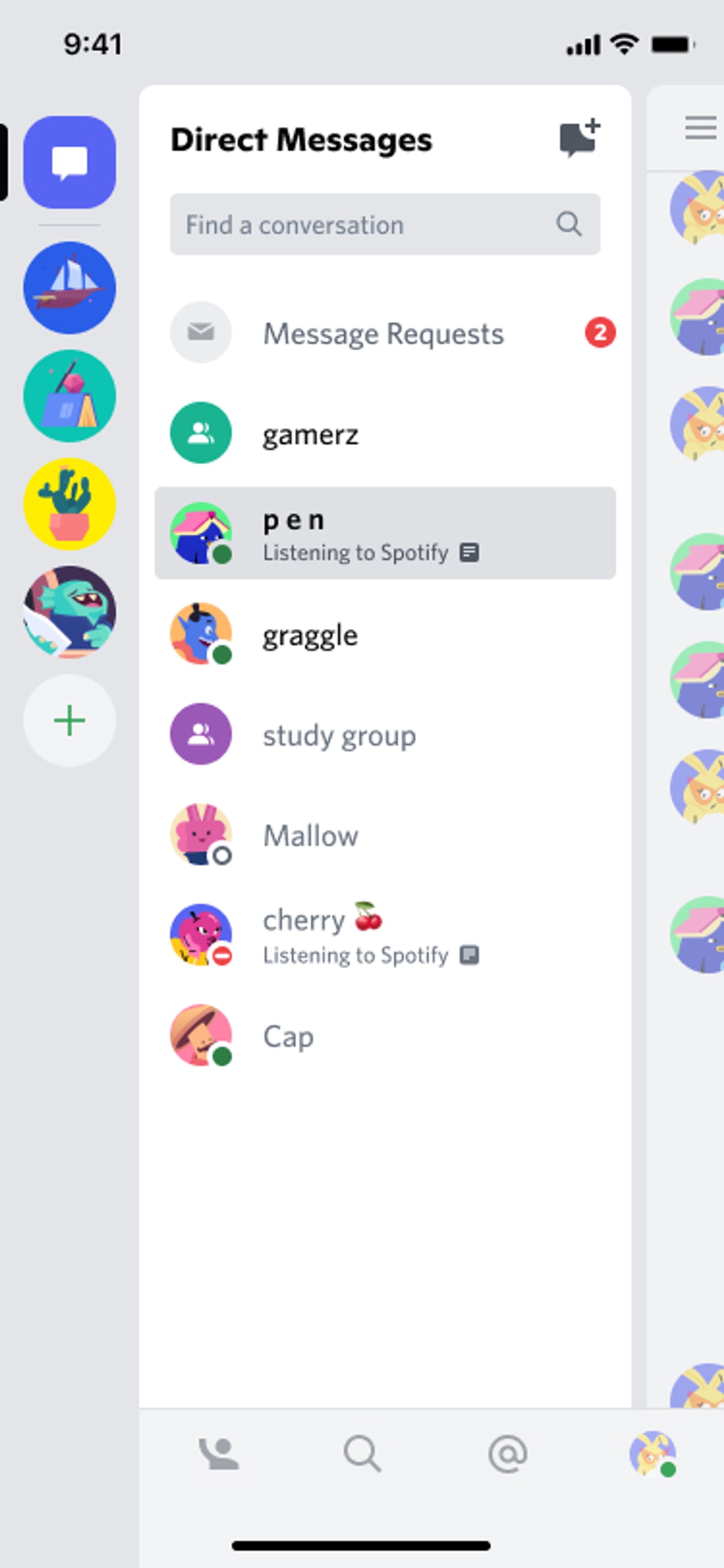
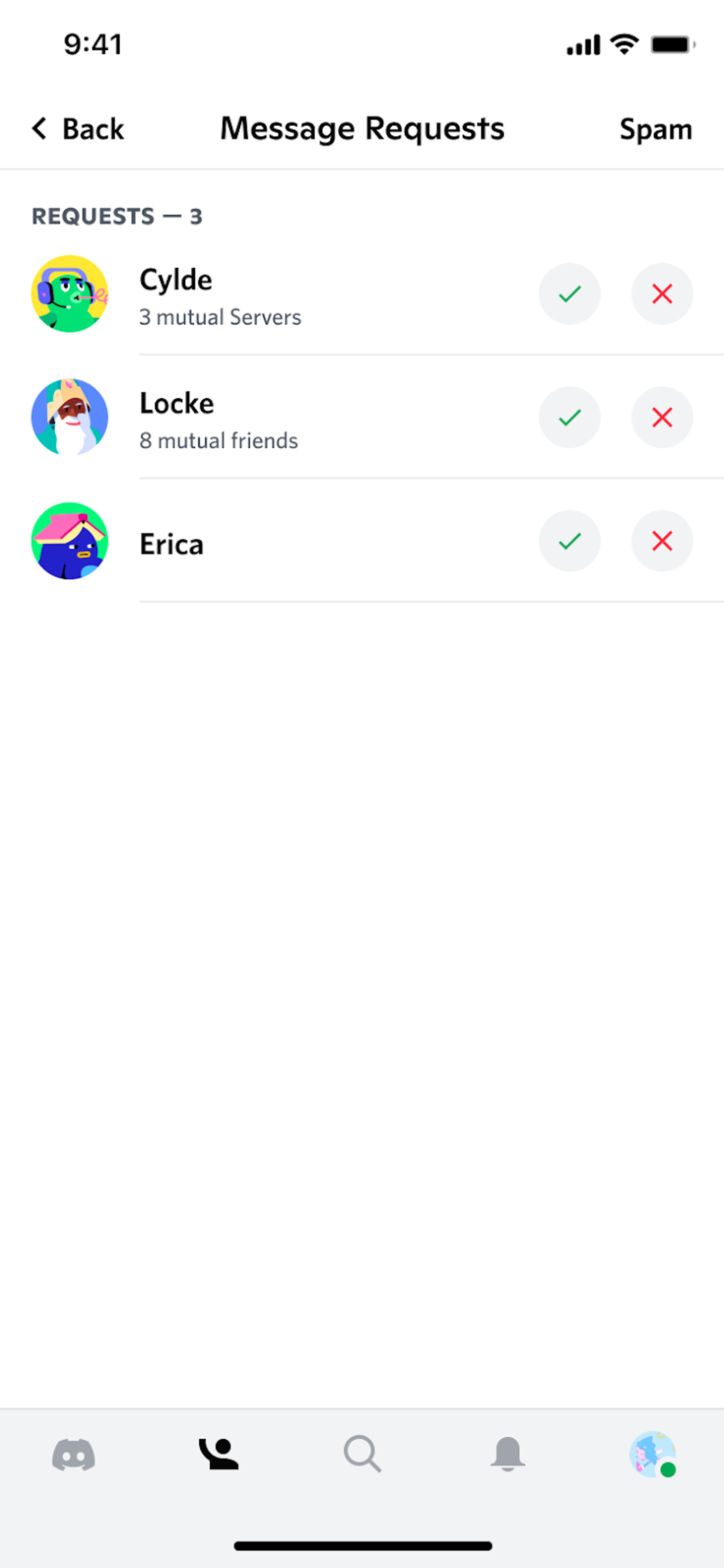
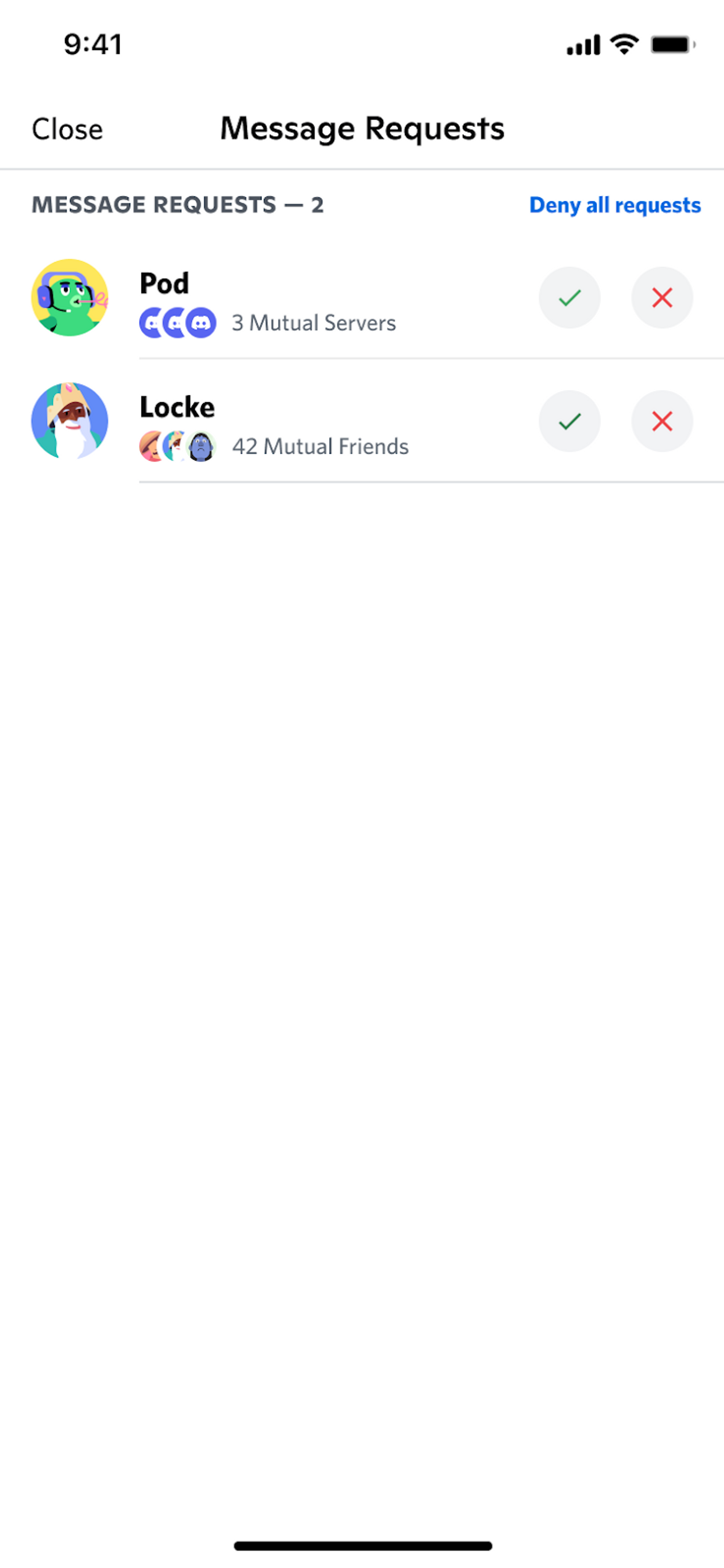
Direct Messages tab > Message Requests tab on mobile
Preview enabled (middle image), Preview disabled (image located on right)
How To Turn Message Requests Off
To turn this feature off for a particular server, navigate to the Server dropdown menu > Select Privacy Settings > Toggle off “Message Requests”:

Note that turning this feature off in a server will disable Message Requests from that server.
This means that, unless restricted by Server Settings or your User Settings > Privacy & Safety settings, messages sent from other members of that server will automatically populate in your DM list.
You can also toggle your global message request setting in the Privacy & Safety section of your User Settings, as shown in the screenshot below.

Please note that the spam folder cannot be turned off at this time.
In certain countries and situations, you will not be able to turn off message requests, and you will not see the global or per-server message request settings.
For any other inquiries while using the Gigs service, please submit a request through the [Support (opens in a new tab)]